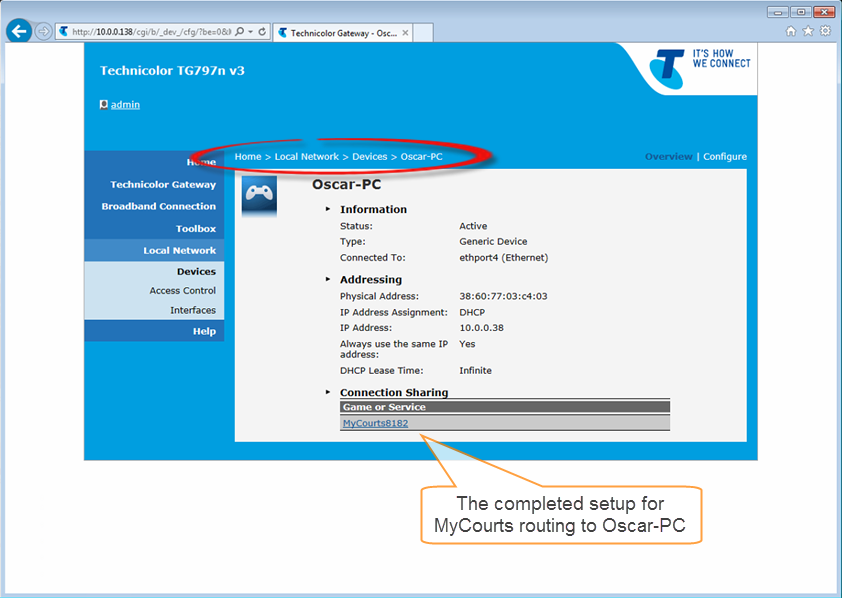If you haven't already read the background information to help you configure your router please do so now by
clicking this link.
We are assuming you just took this router out of the box, plugged it in and all seemed to work OK. In other words, there are no other changes to the basic setup that will affect MyCourts. We are also assuming that the computer which is running MyCourts web service is configured to obtain it's IP address from the Technicolor router automatically. If this isn't the case then we also assume you know what your doing and are only referring to this KB article as backup :-)
In these screen shots, the computer running MyCourts is named "Oscar-PC". The computers connected to the LAN are allocated an IP address by the router automatically.
Once you have logged in to the router, please double check that the router is configured to allocate the same IP address to the computer running MyCourts web service each time:
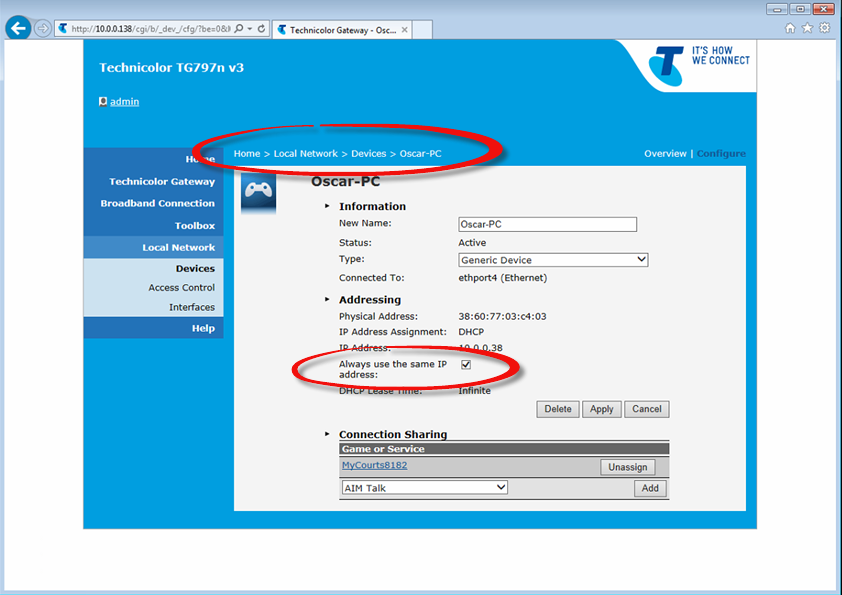
Now we need to create a new route and add it to the routers routing table. Technicolor use the terminology game or application:
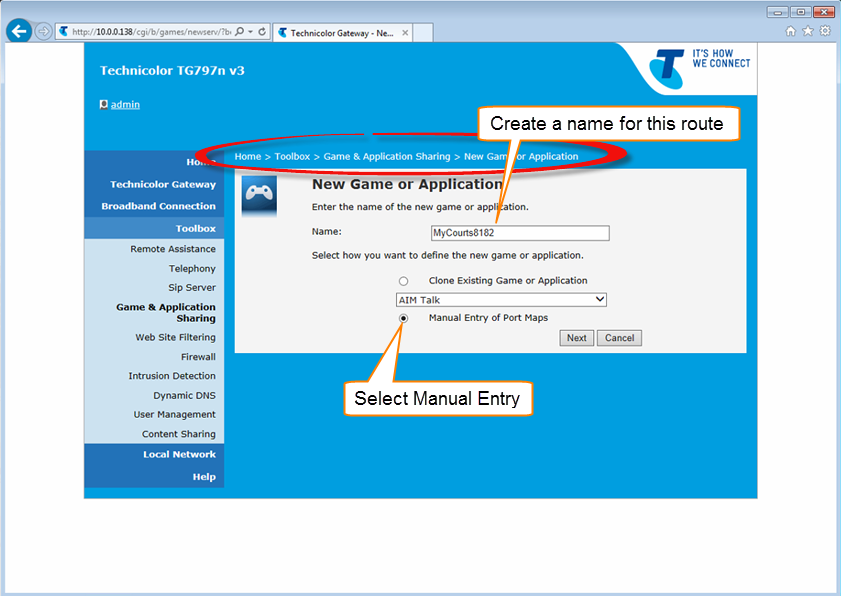
After clicking next, complete the form as follows:
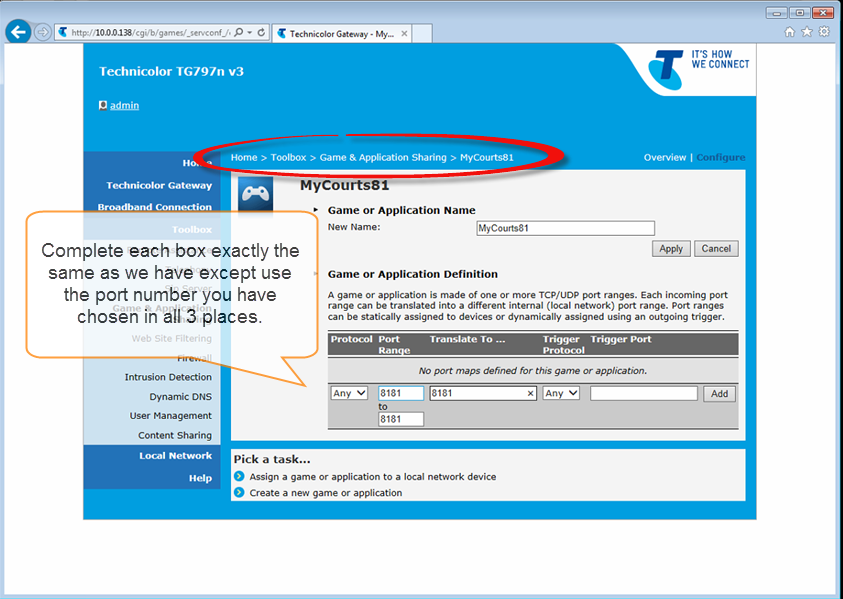
Let's just check what we have completed so far:
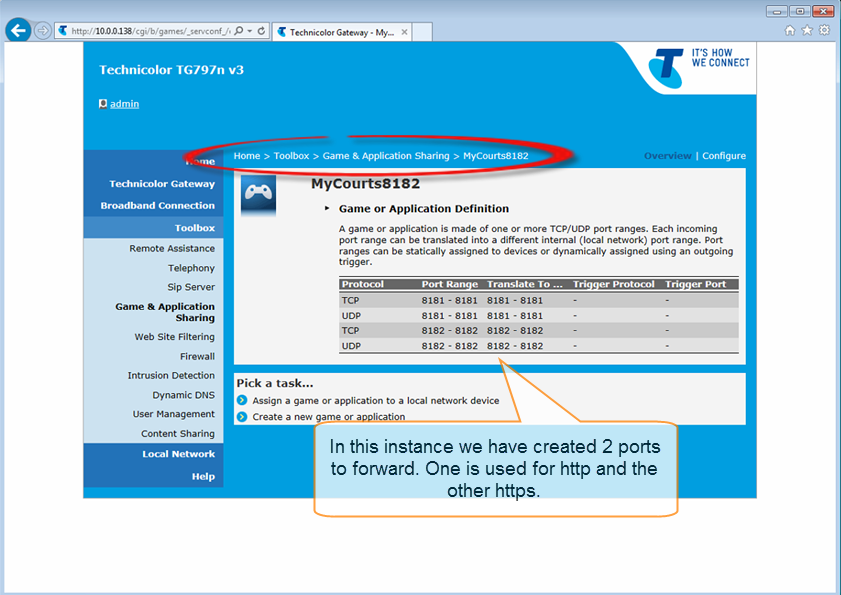
So we have now created the "Game or Application". We need to now assign the "game or application" to the computer running MyCourts. You will recall it's "Oscar-PC" in this case:
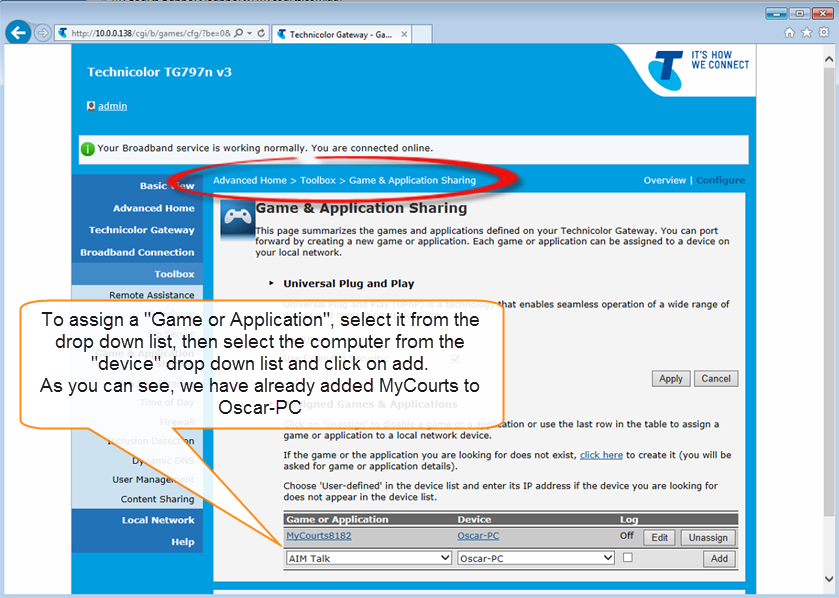
Finally, check that your configuration is correct: