When you purchase MyCourts you will be sent a registration code via email. Normally it will be delivered within a couple of hours after payment is made however please allow for time differences (we are located in Australia).
To install your new licence, start MyCourts and wait for the following window to be displayed:
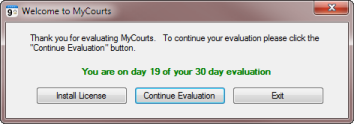
Then click on "Install Licence". The following window will be displayed:
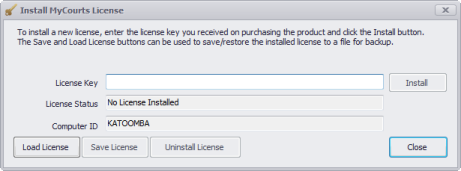
You need to copy the licence code we sent you into the "Licence Key" text box. We strongly suggest you use 'copy and paste' to avoid any typing errors.
Once you have entered the licence code, click the "Load Licence" button.
After clicking the "Load Licence" button, MyCourts will use the internet to authenticate the code you have entered. If successful, the License Status text will change to "License Installed".
That will complete your registration process. Click the "Close" button and MyCourts will continue in registered mode.
Please note that the Club's name is an important part of your MyCourts registration and authentication so should your Club's name change in the future, you will need to contact us and request a new key. You will also need to send us some evidence of the change of name as licences are not transferable.
If you are installing a copy of MyCourts onto a computer that doesn't have internet access, please let us know and we will send you easy step by step instructions on how to register the installation manually.