MyCourts may not be achieving your desired results and in most cases, you will be advised of any errors that have been detected immediately they occur. Messages will be posted on-screen as to the cause of the error or alternatively error icons or symbols will appear against the fields or text boxes that have incorrect or missing information. The reason for the error will be advised to you in the On-Screen Message or by moving your mouse over the error icon.
In most cases, you will be able to quickly remedy the error by simply navigating to the field, making the correction and then processing the transaction again.
In some cases, the above will not be enough. In those cases you will be advised of the error as well as where you may locate the reasons for the error. These errors are normally logged and you can read the log file by going to Tools -> Logging and scrolling down to the appropriate lines:
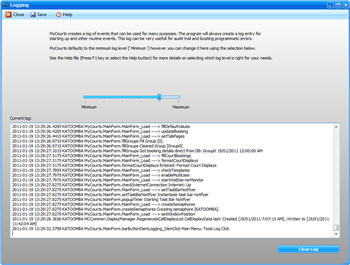
In MyCourts Administrator:
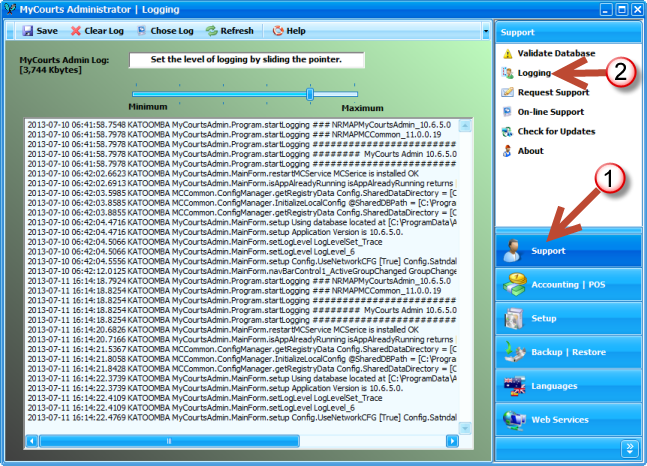
If necessary, increase the logging level, and then try the transaction again. After checking the log file and locating the problem, don't forget to return the logging level down to the minimum level. If you don't, the log file will become very large, very quickly and can bring your whole system to a standstill!!!!
If you are still having problems then you can send us an email using MyCourts Administrator -> Request Support. Just complete the Support Request Wizard with enough detail so we can reproduce the error on our system.
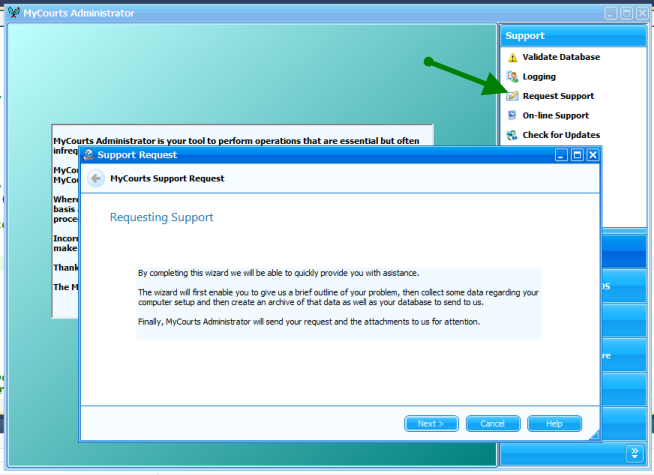
Should an error occur that MyCourts can't handle internally, you will be advised via a separate screen. We would greatly appreciate your submitting the automated error report so we can ensure that future versions of MyCourts will not contain the error. If you include your email address in the report we will respond with a solution as quickly as possible.